How to use Playlists?
Eva Zemanova , 2/26/2024
Learn how to create and schedule playlists for your digital signage screens.
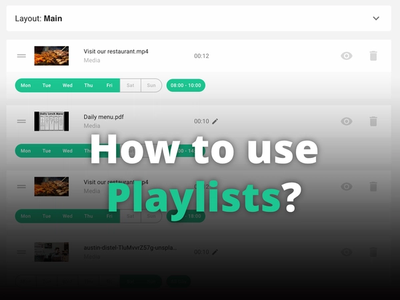
Now is not the time to beat around the bush - you have the content that you want to show to your customers and you know when to show it.
We’ve got playlists.
So, what's a Playlist?
Similarly to music playlists you choose the order of things you want to play and the locations or specific displays that should play them.
That should come in handy particularly when managing larger quantity of screens or when
you need to change the content regularly.
Could you give a practical example?
Imagine Thomas, who is in charge of offline marketing for a chain of restaurants. He wants to showcase various promotions and unique content on the displays throughout the day.
For example, from 8 am till 10 am he wants to display a regular promotional video, from 10 am till 2 pm he would like to display a lunch menu and from 2 pm till 6 pm the promotional video again. Except of these hours, nothing should be displayed on the screens.
Let's set it up!
Firstly, if you don't have an account yet, you can create one here.
Create a Playlist
In the Playlists section, click on the Create button.
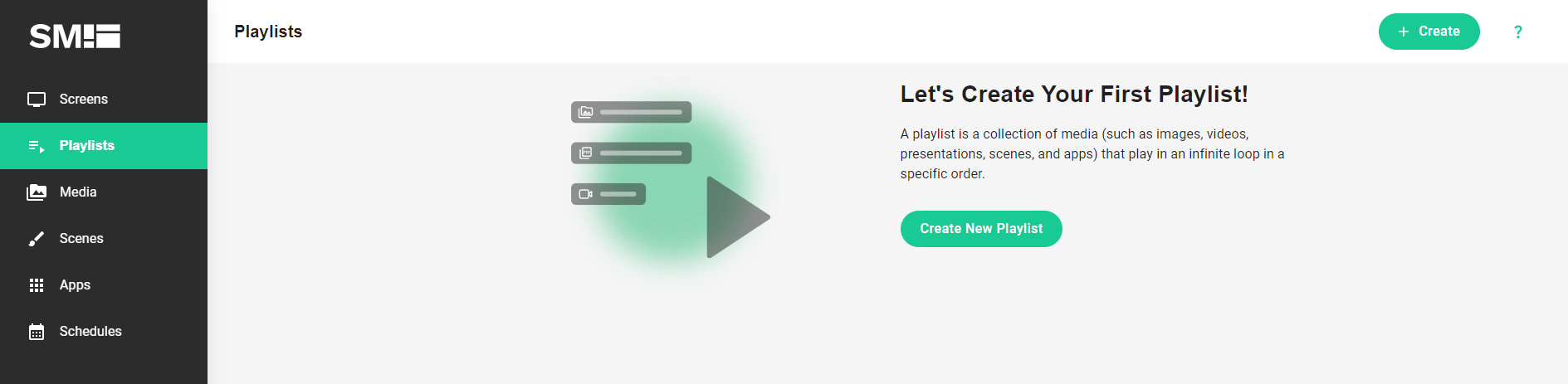
Give your new Playlist a name and choose the correct aspect ratio - "landscape" 16:9 (horizontal) or "portait" 19:6 (vertical).
Edit the Playlist
After you create the playlist, click on the pencil button next to it to edit it.
On the next screen, choose the media you want to use. If the content you want is not listed you can upload it by clicking the Upload media button. In our case we will be using a MP4 video and a PDF presentation but you can use many different formats and types of media or use on of the existing apps. We will add the relevant media to the playlist by clicking on the Add button next to them.
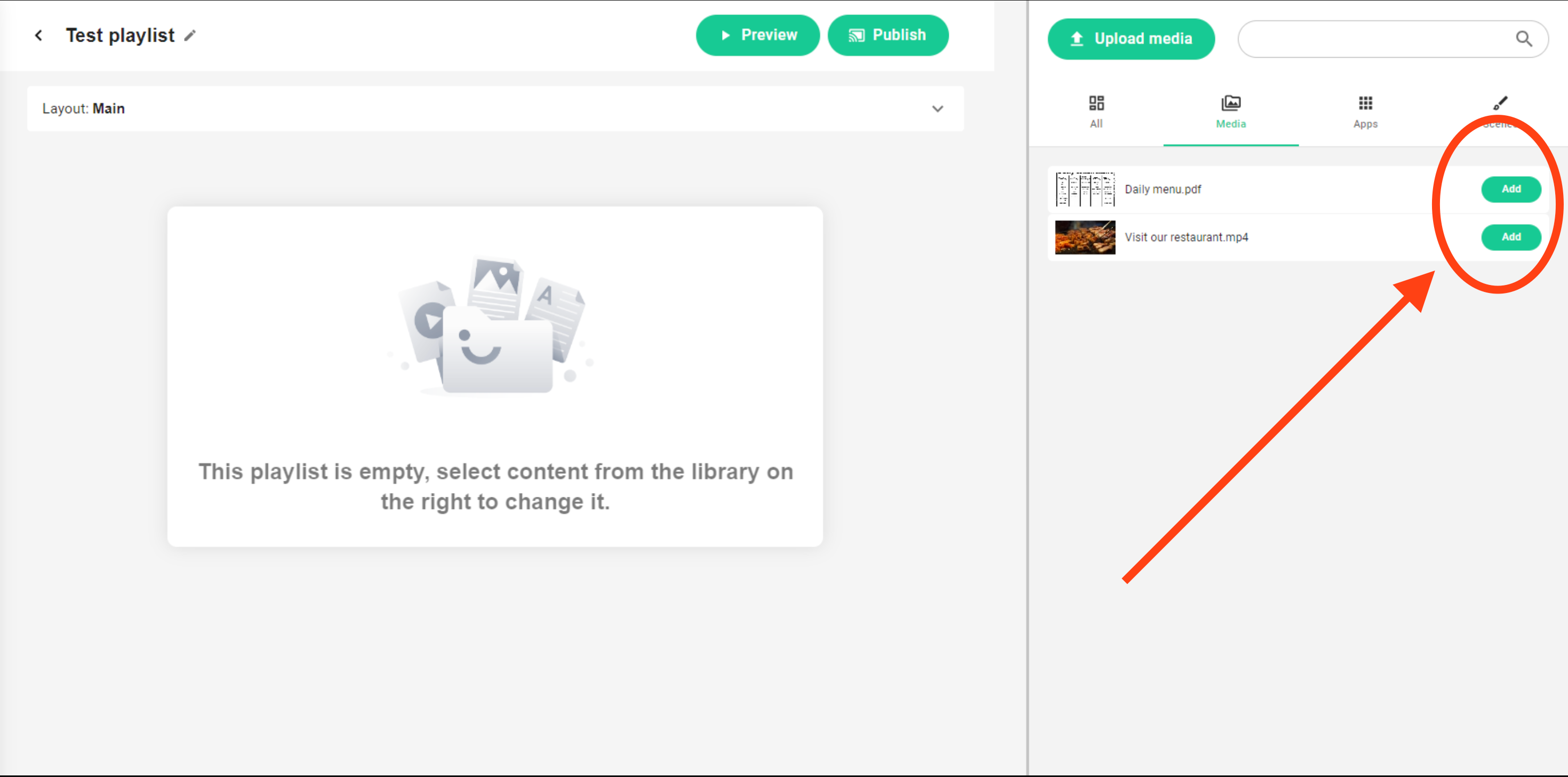
Now we need to adjust the content timing by selecting the correct days. After that we need to click on the All day button to specify the time range.
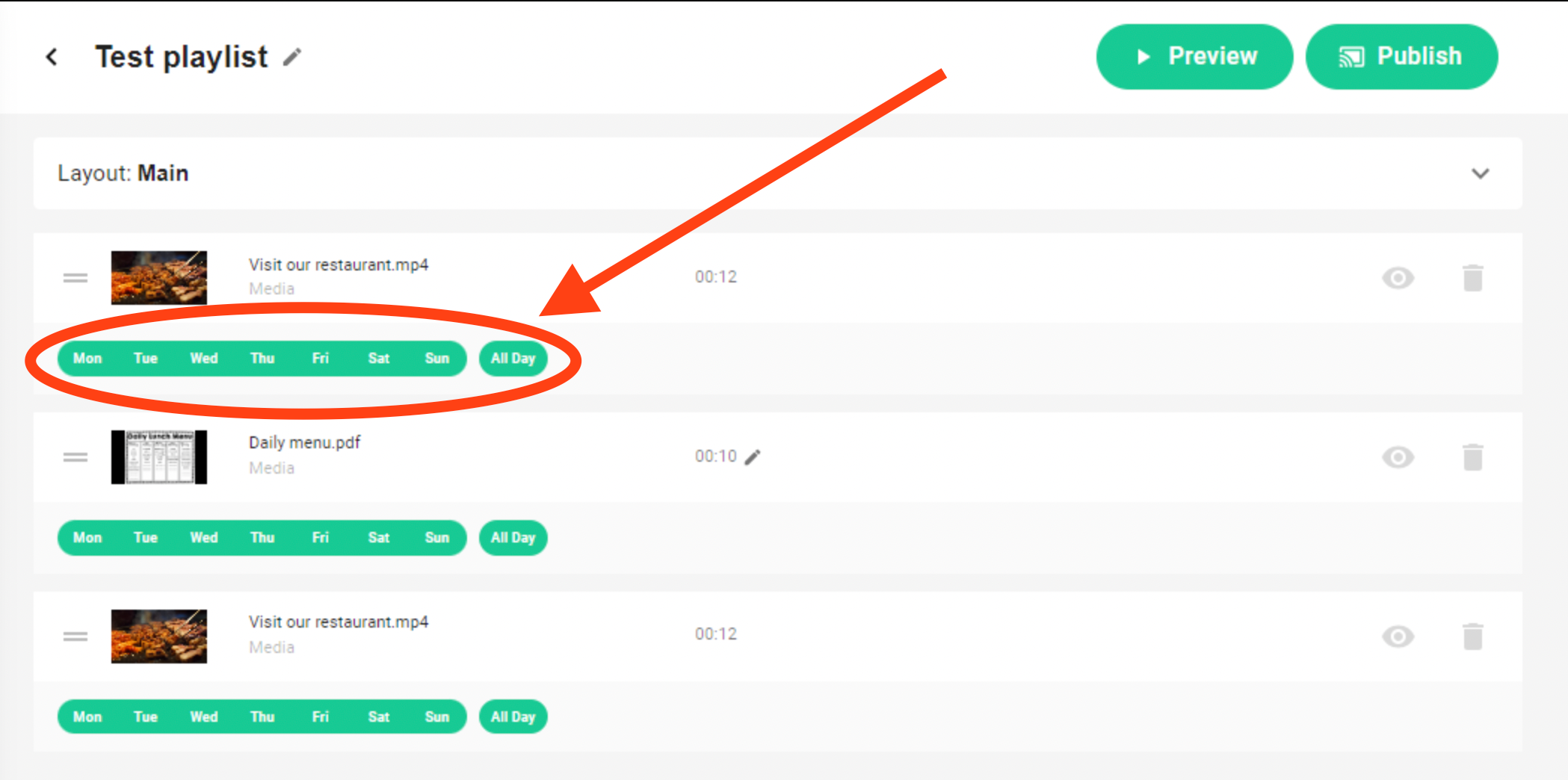
In the end it should like this.
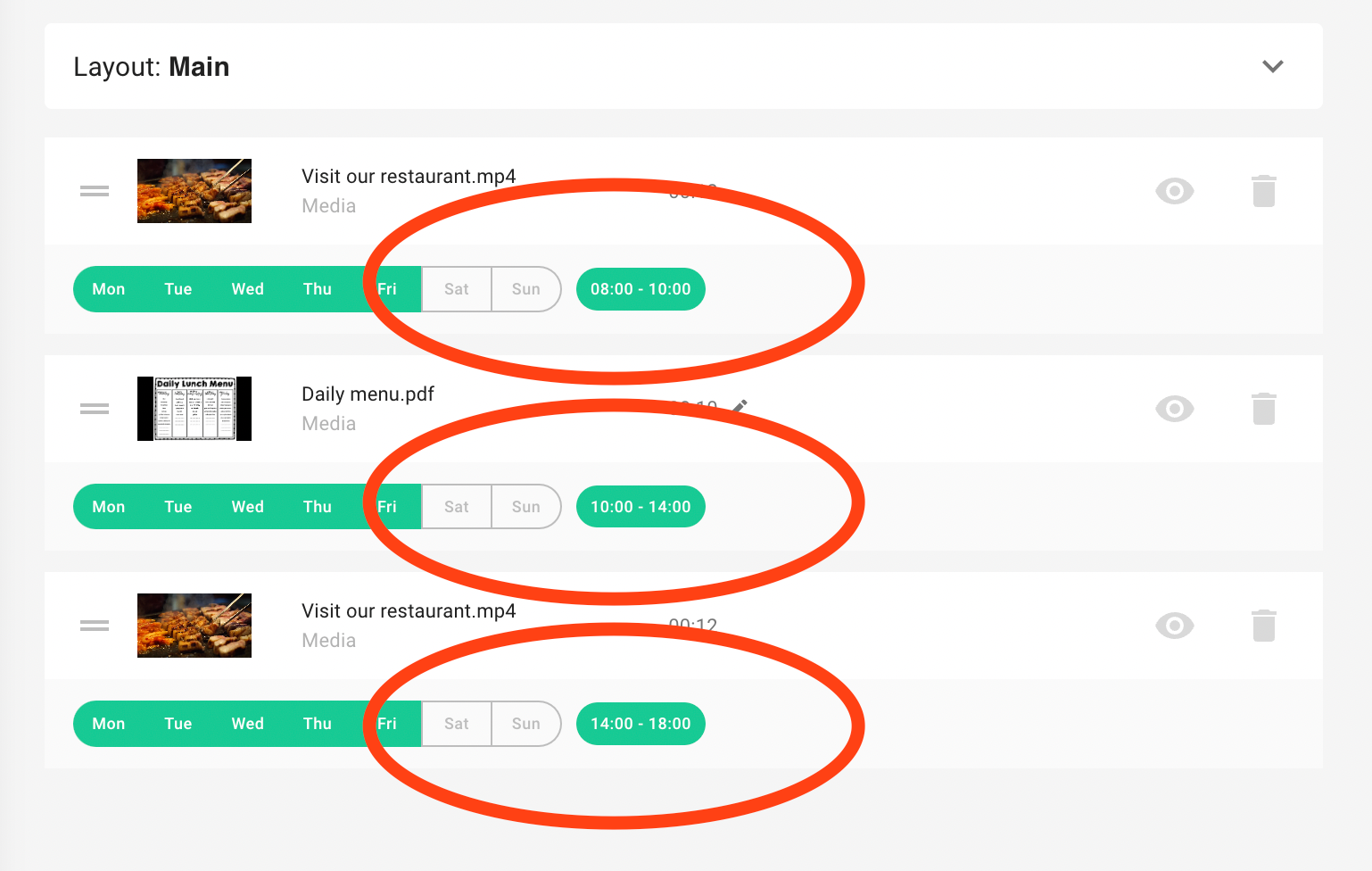
After we are done we can use the Preview button to check whether everything works correctly.
Publish the Playlist to your Screens!
Then you can Publish the just altered Playlist to your Screens via the Publish button.
As you can see, this arrangement lets you neatly structure and sequence your content in no time.
Remember, playlists aren't just about organizing your content – they're also about optimizing your digital signage for maximum impact. So, go ahead, give Playlists a try and witness how they can transform your marketing strategy!
Ready to get started?
We offer a free 14-day trial, no credit card required.
- [email protected]
- +420 604 487 886 (WhatsApp)
VAT: CZ08543682
Kurzova 2222/16 155 00
Prague, European Union
