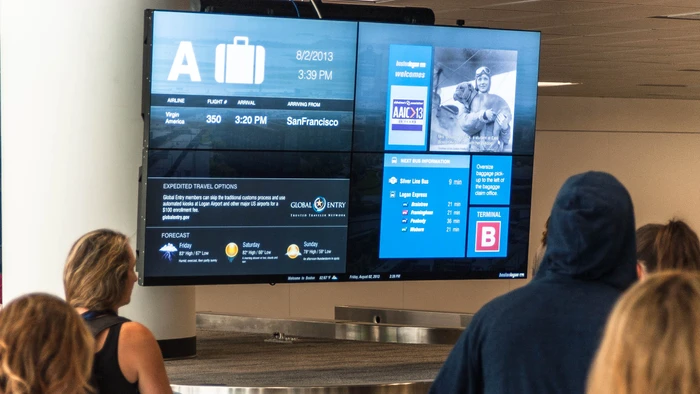Turn any Android TV into a Digital Signage player
Learn how to turn your Android TV into a Digital Signage player in 4 easy steps.
All you need is five minutes.
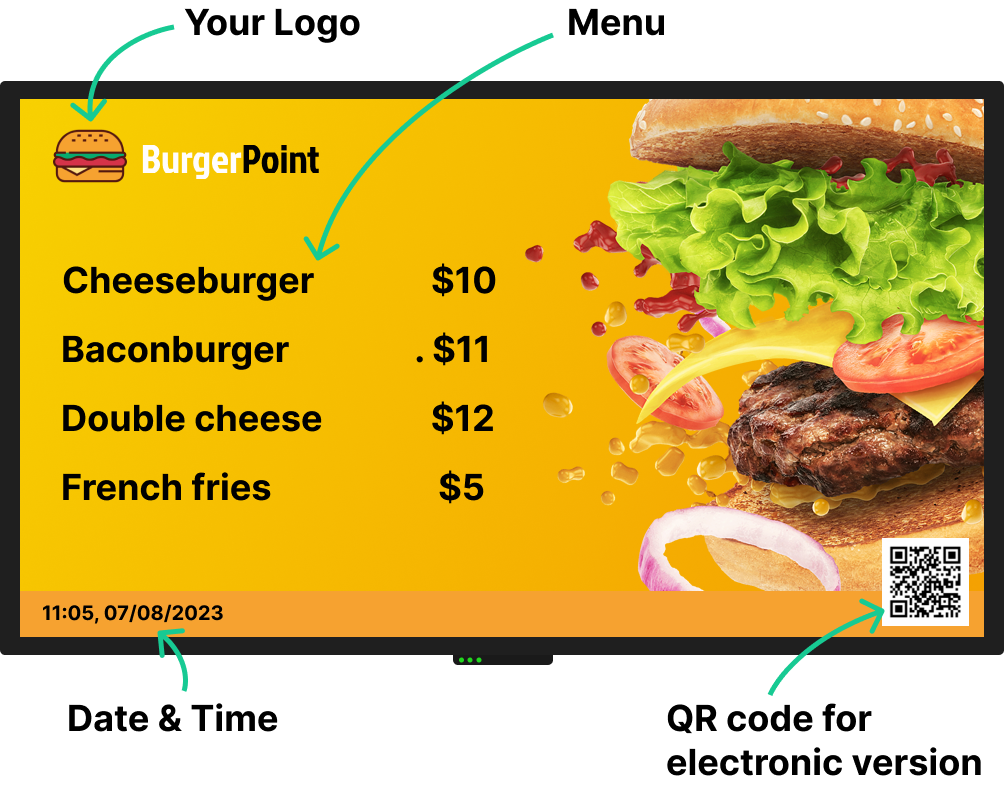



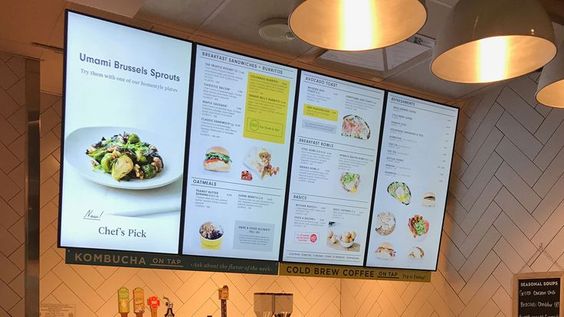


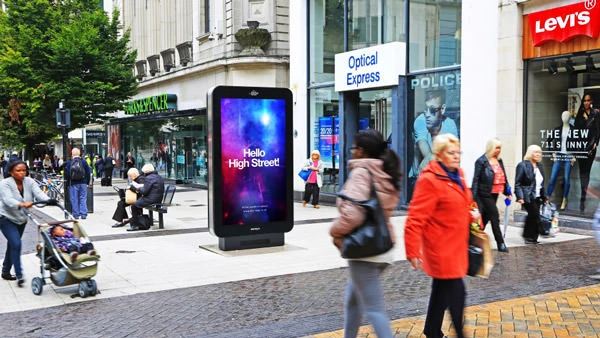
How to start?
1. Choose hardware
You will need a screen and a player.
The screen can be any TV, digital display or monitor.
We recommend getting a player from us, but any Android TV box will also work well.
2. Install the ScreenManager App
Before you can start presenting content, you will need to install our ScreenManager App on your Android TV device. If you have our player, it is already installed so you can skip this step.
3. Pair the Device with your Account
The next step involves pairing your ScreenManager App with our Cloud Content Management System. This will enable you to manage and schedule content remotely.
That's it! You are ready to start presenting content on your screen.
4. Present Content on the Display
With your device paired and ready to go, it's time to present your content.
- [email protected]
- +420 604 487 886 (WhatsApp)
VAT: CZ08543682
Kurzova 2222/16 155 00
Prague, European Union