Topics
AI Demographic Content Targeting
Below is a brief guide on how to use Playlists with AI audience sensors so that content automatically changes based on the demographics of whoever is viewing the screen.
1. Enable Audience Targeting
- Navigate to the Playlist editor page.
- Locate the switch labeled Audience Targeting.
- Switch Audience Targeting to Enabled.
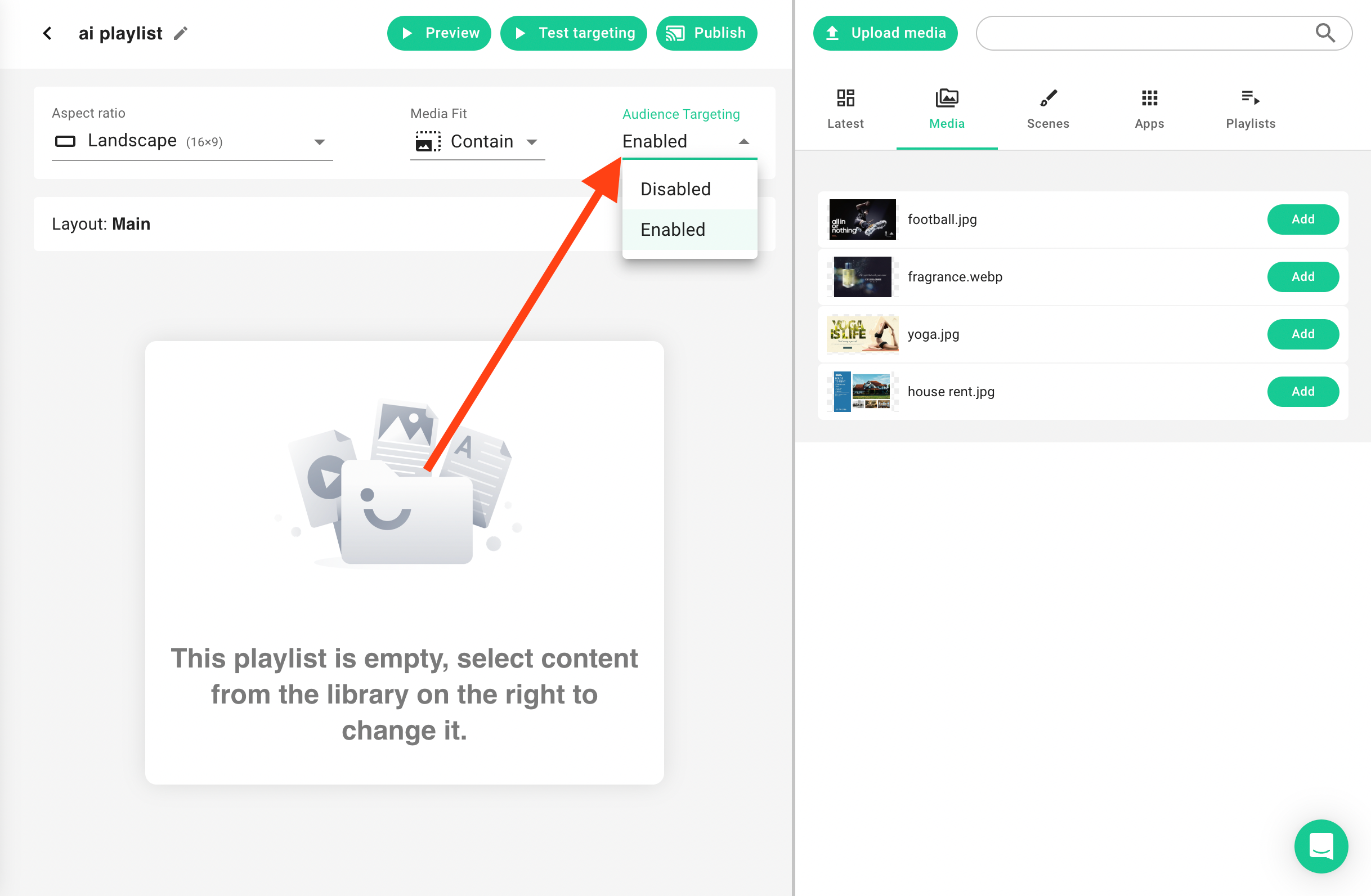
When enabled, ScreenManager will detect the audience’s demographics—such as age range and gender—and adjust the playlist’s content accordingly.
2. Add Content for Targeted Playback
- In your playlist view, click Add Content (or Add Media, depending on your interface).
- Select or upload the images, videos, or scenes you want in your playlist.
- Arrange them in the order you prefer.
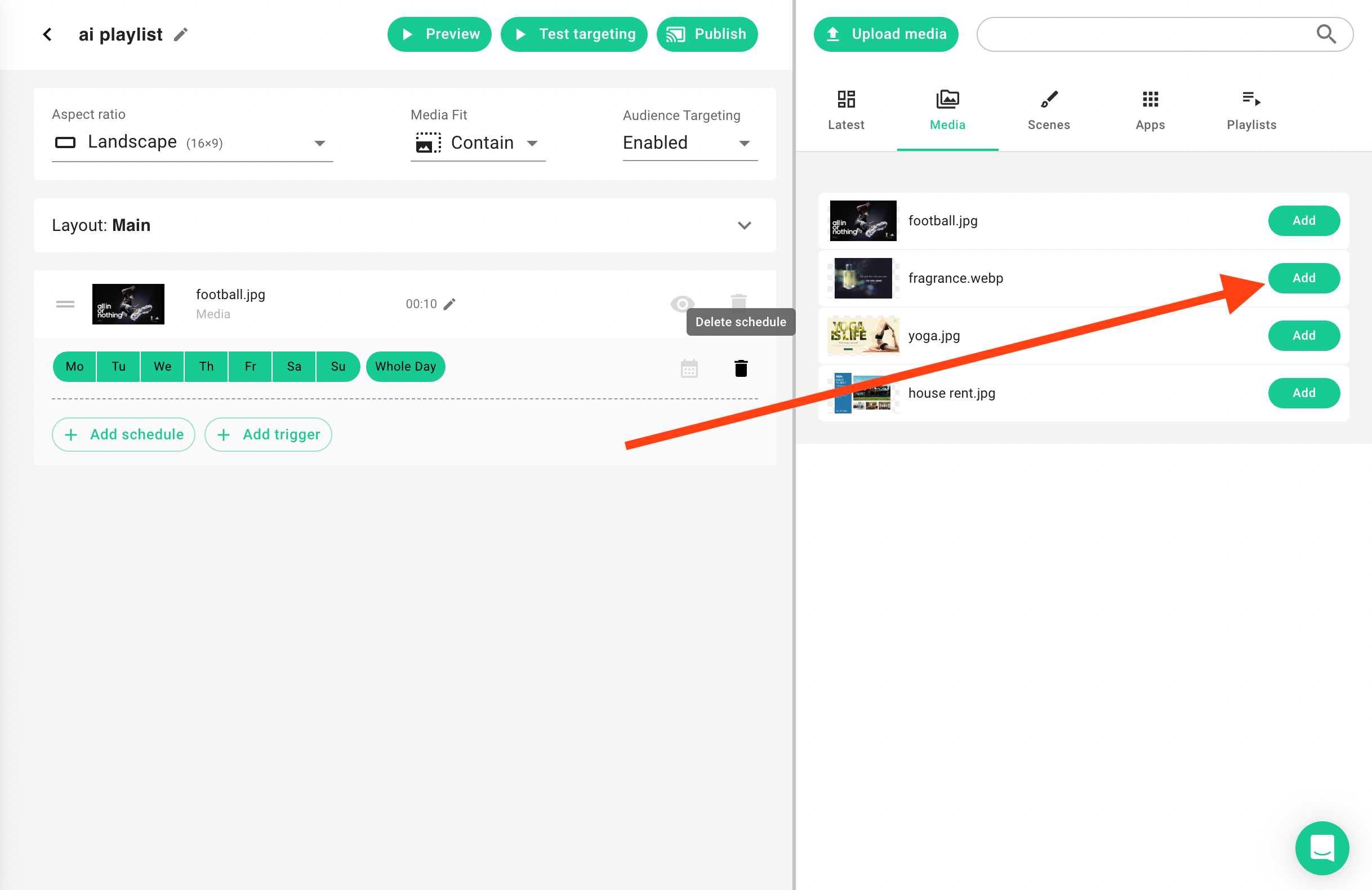
At this point, you’ll see your newly added items appear in the playlist timeline or list.
3. Configure Demographic Triggers
Under each content item, locate the Add trigger button.
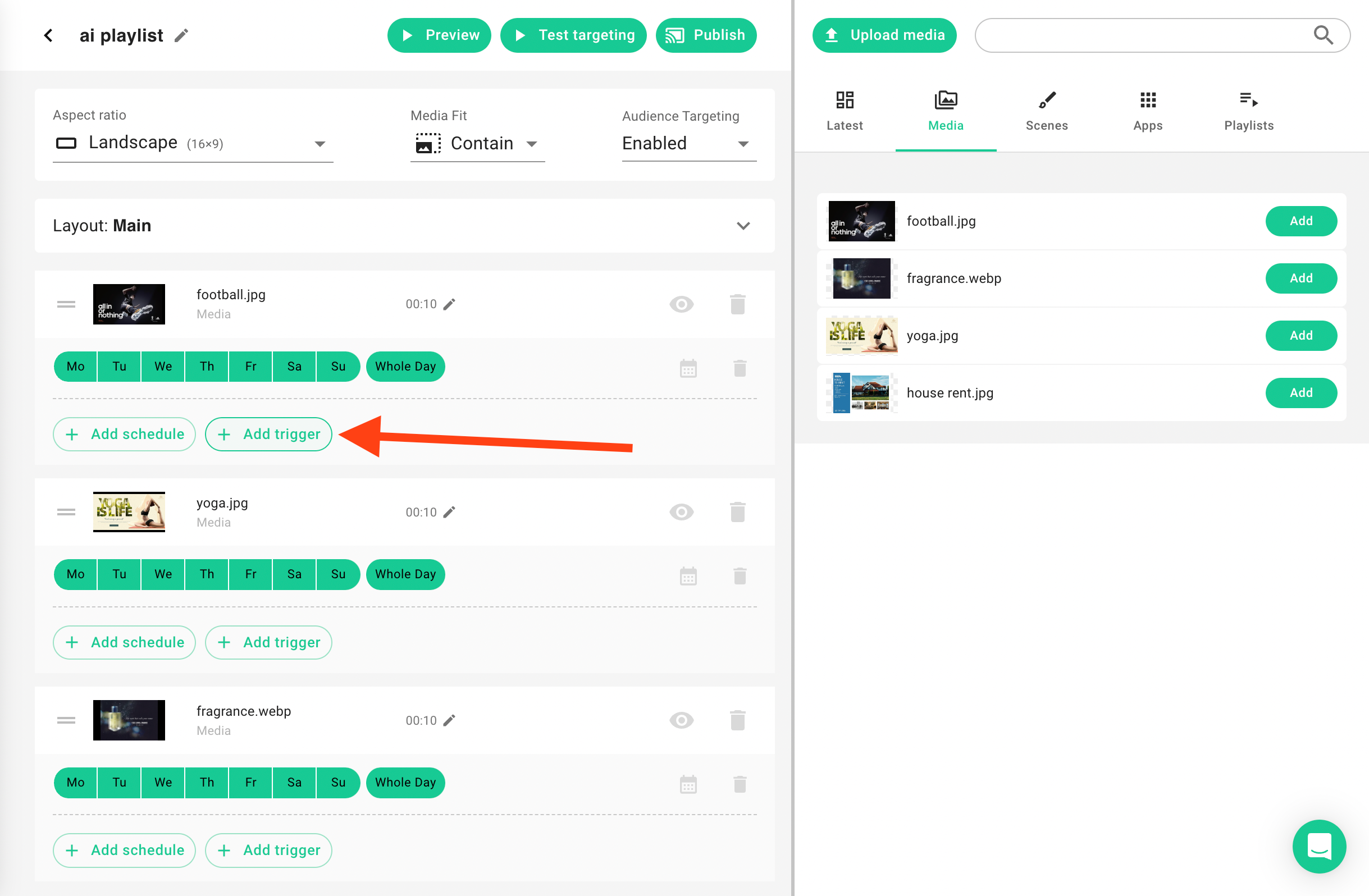
Click Add trigger to show the targeting panel.
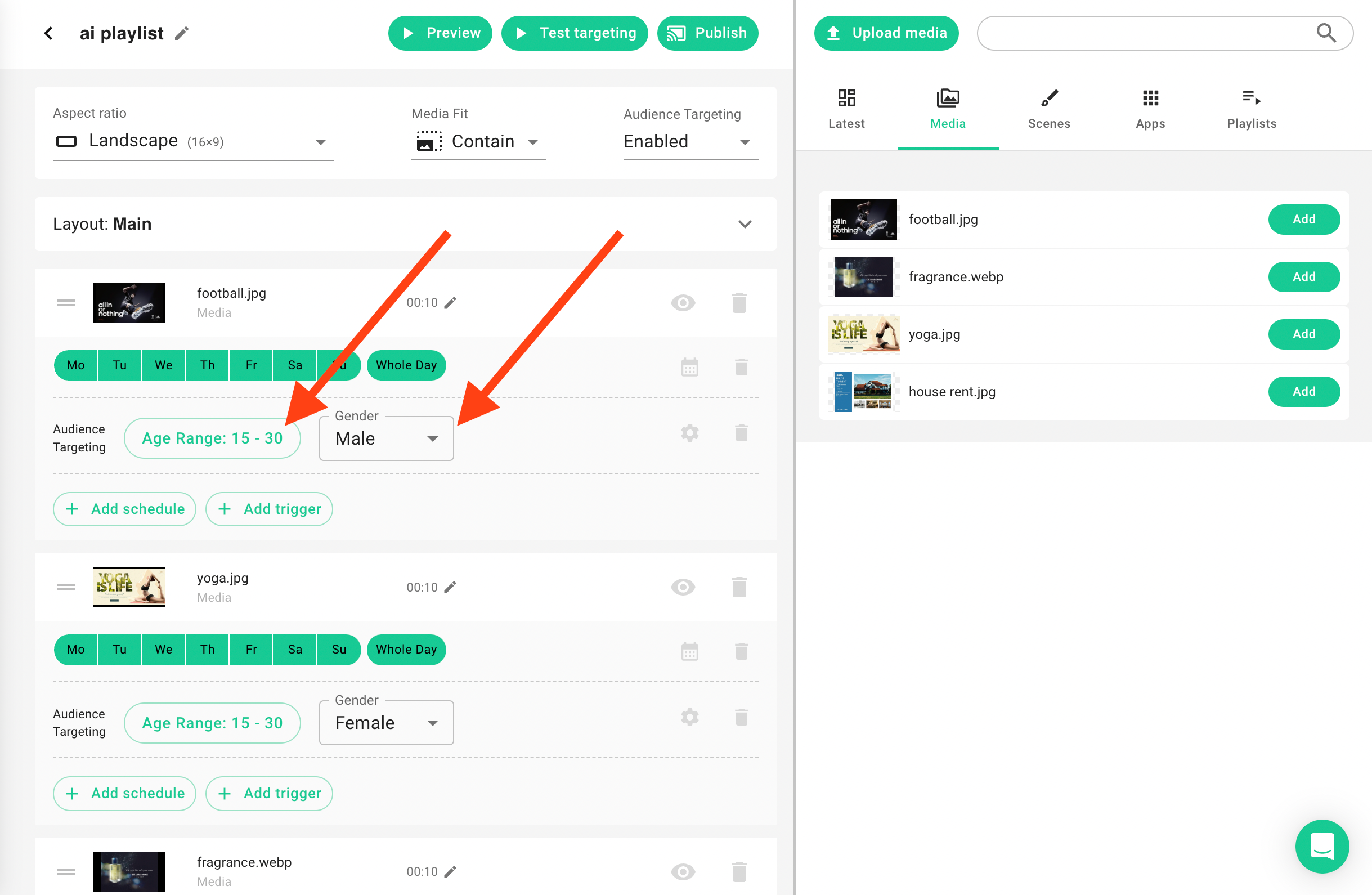
Specify the Age range (between 0–100).
Specify the Gender (Female, Male, or Any).
How Triggers Work
Each piece of content in your playlist can have one or more triggers. For example, you might display a certain ad only if the viewer is Female and aged 25–35. If multiple triggers apply, ScreenManager decides which content to show based on the closest matching criteria or the next available content that meets the condition.
You can configure the specifics of each trigger by clicking the Cog icon (⚙) next to the trigger settings.
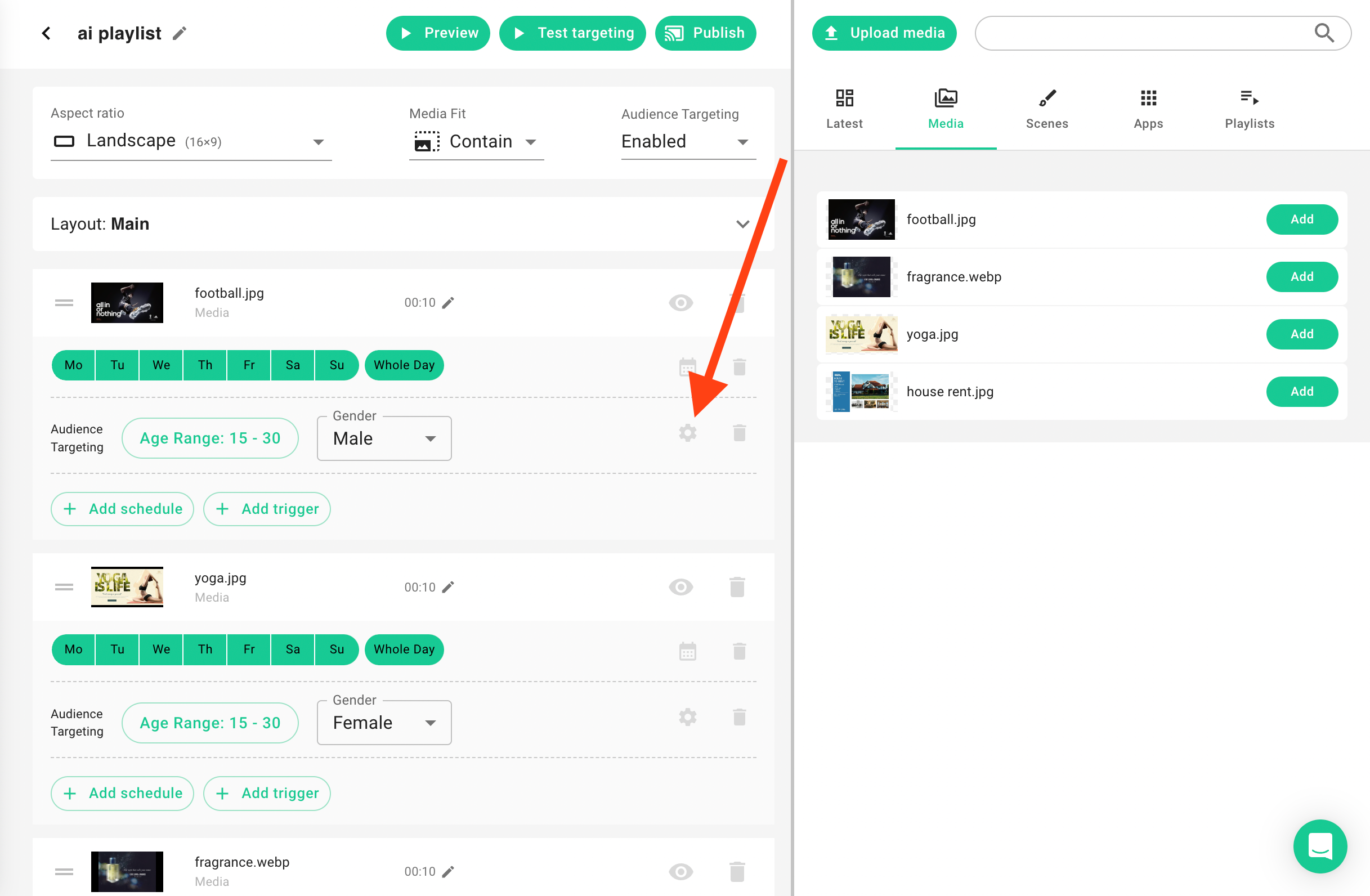
By default, triggers are configured for the least disruptive effect. That means when a piece of content is triggered by the AI camera, it will play through its entire duration and then switch to different content only after finishing playback. This triggered content is also part of the normal playlist rotation—ScreenManager simply prioritizes it whenever the corresponding sensor condition is met.
Should you need a more aggressive approach, these settings can be adjusted to accommodate campaigns that switch instantly on detection or only play AI-triggered content if there is a matching audience group. This flexibility ensures you can tailor triggers to your exact requirements—from minimal disruption to highly dynamic, real-time targeting.
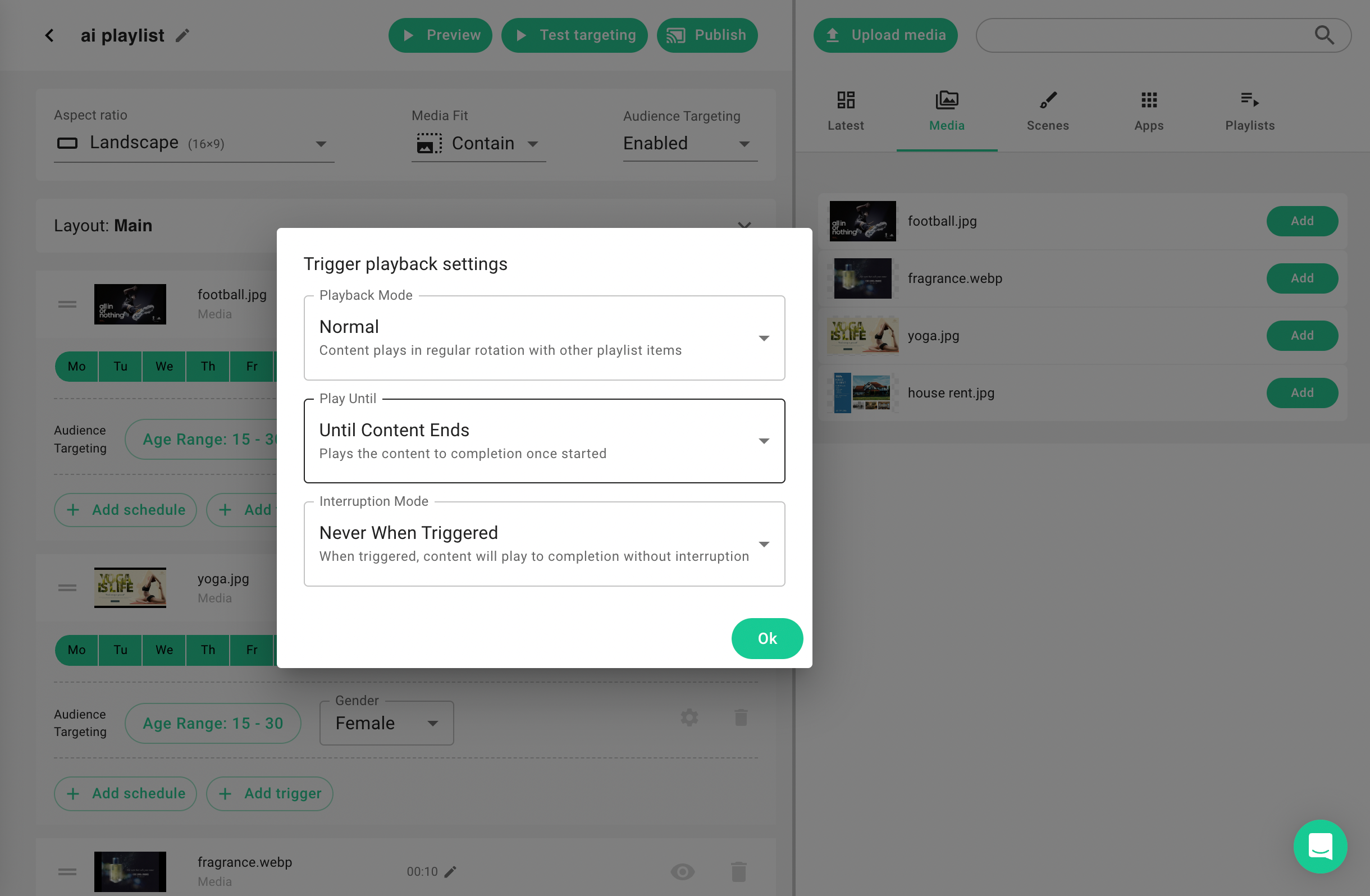
1. Playback Mode
- Normal
Content plays in regular rotation with other playlist items. - Only When Triggered
Content only plays when explicitly triggered by sensor conditions.
2. Play Until
- Until Content Ends
Plays the content to completion once started. - Until Trigger Ends
Plays only while trigger conditions remain active, then stops when conditions end.
3. Interruption Mode
- Never
Content will never be interrupted once it starts playing. - Never When Triggered
When triggered, content will play to completion without interruption. - Anytime
Content can be interrupted by other triggered content with higher priority.
By adjusting these settings, you can determine exactly how triggered content behaves within your playlist, whether it should only appear under specific demographic conditions, how long it should remain visible once started, and whether it can be interrupted by other triggers.
4. Test Your Setup
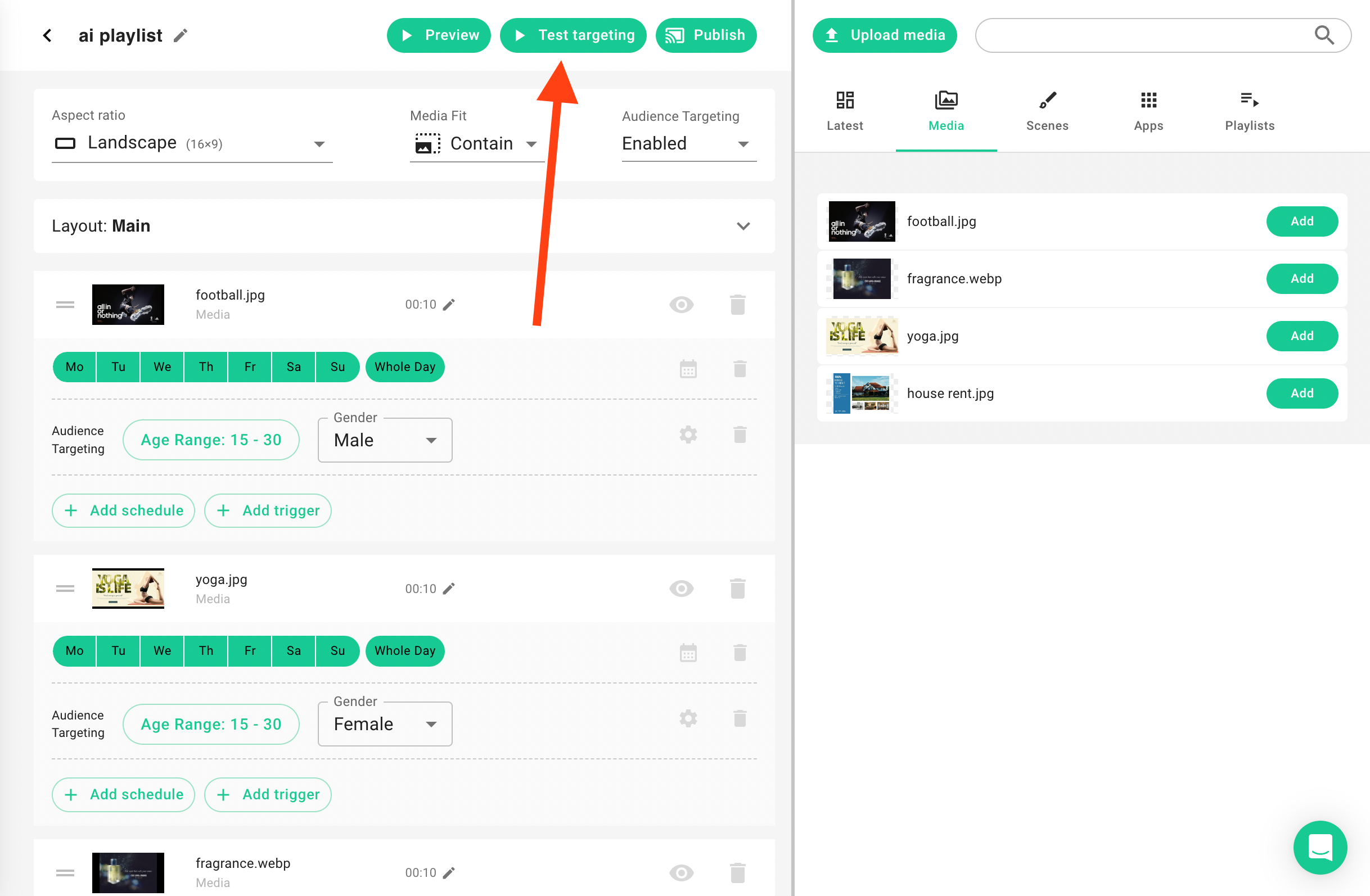
- Locate the Test targeting button in the Playlist editor page.
- Click it to open the testing interface.
- Simulate different demographic profiles (e.g., Male, age 30-35) to preview which content would be shown.
- Verify that each target demographic displays the correct content.
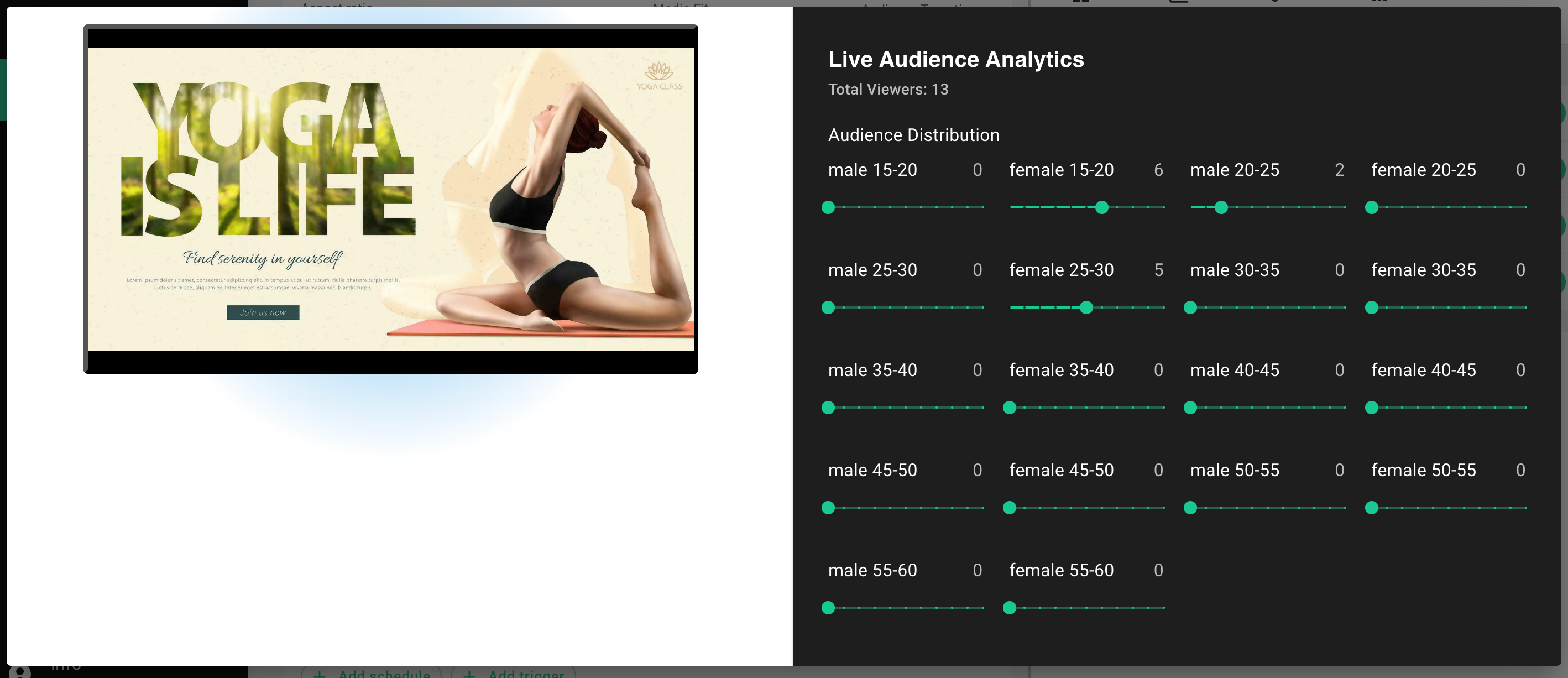
This step lets you stress-test how your content will behave during various demographic shifts over time—useful for validating marketing strategies or compliance requirements.
Conclusion
With Audience Targeting enabled and demographic triggers set, your playlist automatically adapts to different viewer profiles. This is a powerful way to ensure that your digital signage content remains relevant, engaging, and effective for all audience segments.
Remember to regularly review your playback analytics to refine the age or gender triggers and get the best results from your targeted campaigns.
- [email protected]
- +420 604 487 886 (WhatsApp)
VAT: CZ08543682
Kurzova 2222/16 155 00
Prague, European Union
